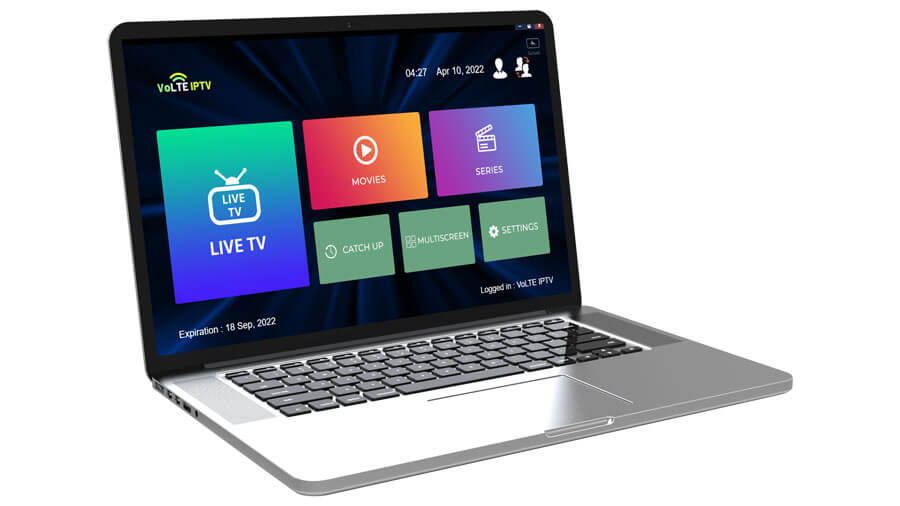Introduction
IPTV (Internet Protocol Television) allows users to watch live TV channels, movies, and on-demand content over the internet. Unlike traditional cable TV, IPTV services provide greater flexibility and more entertainment options. If you want to watch IPTV on your PC, follow this step-by-step guide to install and set it up properly.
Step 1: Choose an IPTV Player for Your PC
To stream IPTV on your computer, you need an IPTV player. Here are some of the best IPTV apps for Windows and Mac:
✅ VLC Media Player – A free, open-source media player that supports IPTV streams.
✅ MyIPTV Player – A dedicated IPTV app for Windows available on the Microsoft Store.
✅ Perfect Player – A lightweight IPTV player with an intuitive interface.
✅ ProgDVB – A powerful IPTV application for both free and paid channels
Step 2: Get Your IPTV Subscription Details
Before setting up an IPTV player, you need M3U Playlist URL or Xtream Codes API from your IPTV provider. These details allow you to access IPTV channels.
📩 M3U Playlist URL – A direct link to IPTV channels.
📩 Xtream Codes API – A combination of a username, password, and server URL.
Step 3: Install and Set Up an IPTV Player on Your PC
Method 1: Using VLC Media Player (Windows & Mac)
VLC is one of the easiest ways to stream IPTV on your PC.
1️⃣ Download & Install VLC – Get VLC Media Player from VideoLAN’s official website.
2️⃣ Launch VLC – Open the app on your PC.
3️⃣ Open Network Stream – Click on Media > Open Network Stream.
4️⃣ Enter IPTV M3U URL – Paste the M3U playlist link provided by your IPTV provider.
5️⃣ Click Play – Wait for the channels to load and start streaming.
🔹 Tip: If the channels don’t load, try refreshing the playlist by restarting VLC.
Method 2: Using MyIPTV Player (Windows Only)
MyIPTV Player is a free IPTV app available on the Microsoft Store.
1️⃣ Download MyIPTV Player – Go to the Microsoft Store and install the app.
2️⃣ Open MyIPTV Player – Launch the application on your PC.
3️⃣ Go to Settings > Add New Playlist and EPG Source.
4️⃣ Enter M3U Playlist URL – Paste the M3U link from your IPTV provider.
5️⃣ Save & Refresh – Go back to the main menu and refresh the playlist.
6️⃣ Start Watching – Select a channel and enjoy streaming.
Method 3: Using Perfect Player (Windows)
Perfect Player is another great option for IPTV on PC.
1️⃣ Download Perfect Player – Get it from the official website.
2️⃣ Install and Launch – Open the application on your PC.
3️⃣ Go to Settings > General > Playlist.
4️⃣ Enter M3U URL – Paste the IPTV playlist link.
5️⃣ Save & Restart – Refresh the player and start streaming.
Step 4: Optimize Your IPTV Streaming on PC
📶 Use a Stable Internet Connection – At least 10 Mbps for HD and 25+ Mbps for 4K streaming.
🔧 Use a VPN (Optional) – To bypass geo-restrictions and protect privacy.
🚀 Update Your IPTV Player – Always keep the software up to date for the best performance.
🔌 Use a Wired Connection – Ethernet offers more stable streaming than Wi-Fi.
Conclusion
Installing IPTV on your PC is simple and provides access to thousands of live TV channels and on-demand content. Whether you use VLC, MyIPTV Player, or Perfect Player, setting up IPTV takes just a few minutes.